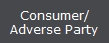 button.
button. CollectMax allows users to link like accounts together. Users can link debtor accounts owed to different client for fast easy access from one account to another and use linked variables in the documents.
1.
From the
main menu of CollectMax click the 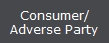 button.
button.
2. Find the first Debtor/Consumer Account you wish to link.
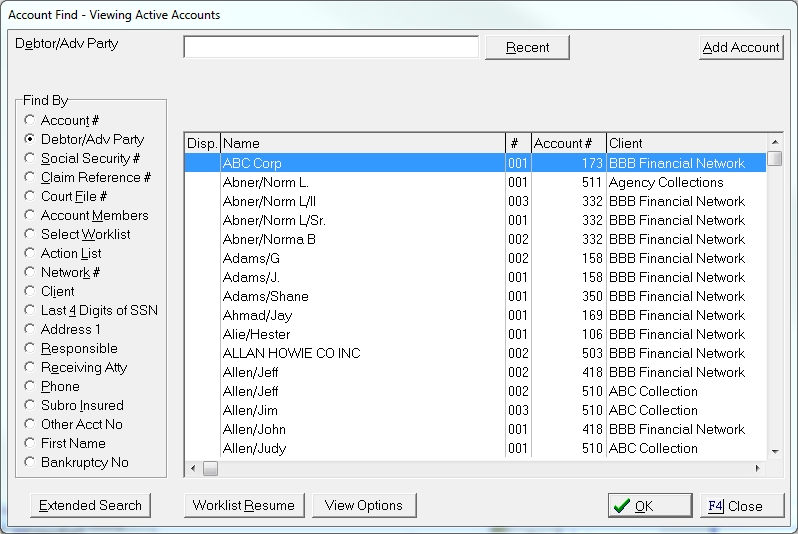
3. On any tab, find the Link Field.

4. Enter a number or group of characters into the Link field. These numbers/characters should be something unique between the two or more accounts such as an address or Social Security Number that will not be on any other account.
Note: When choosing the numbers/characters to link accounts, please remember to use something unique so that no other accounts are incorrectly. Something unique like addresses or Social Security Numbers work best. CollectMax does automatically link accounts by SSN on the Debtor/Consumer Tab.
Accounts can have a number in the Link Field but not be linked to another account. If an account is linked, an Red number box will appear with the number of linked accounts.
5. Click the 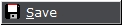 button to add the Link Number to this account.
button to add the Link Number to this account.
6. Click the  button and Find the next Debtor/Consumer Account to link to the first account.
button and Find the next Debtor/Consumer Account to link to the first account.
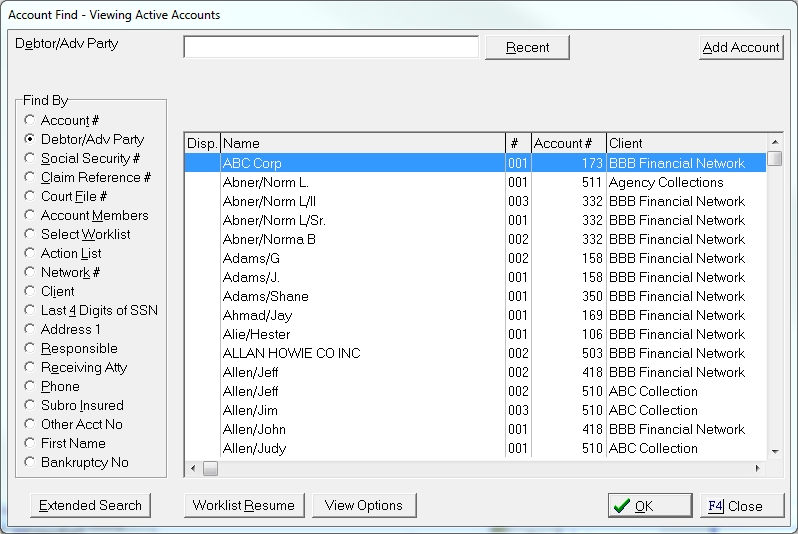
7. On any tab of the account, find the Link Field.

8. Enter the same number or characters that were entered on the first account. These must be exactly the same for the accounts to link properly.
9. Click the 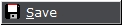 button to add the Link Number to this account and link the two accounts.
button to add the Link Number to this account and link the two accounts.
10. Continue steps 6-9 above until all accounts are linked.
When working accounts, CollectMax allows users to see the linked accounts and move easily to another linked account.
1.
From the
main menu of CollectMax click the 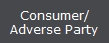 button.
button.
2. Find the first Debtor/Consumer Account you wish to link.
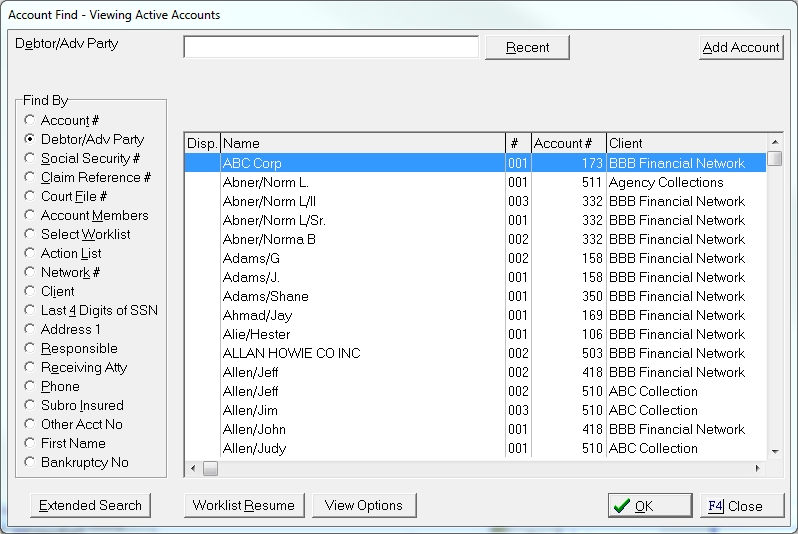
3. On any tab, find the Link Field.

4. If you see a number in a Red Block, the account has other linked accounts. The number in the red box will indicate how many accounts are linked including the account you are currently viewing.
5. To view linked
accounts, click the  button to display the Account Links Screen.
button to display the Account Links Screen.
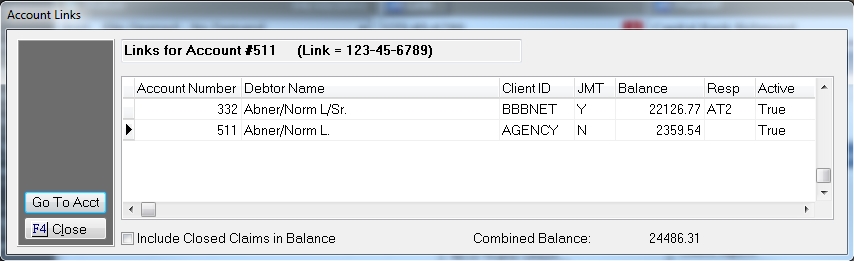
An arrow will display which account you are currently viewing.
6. Select the account to view.
Click the  button, to be taken directly that account.
button, to be taken directly that account.
CollectMax allows you to have a flash message appear when accessing an account to alert you that this account is linked to other accounts.
1. From the Main Menu Bar of CollectMax, select System, System Options.
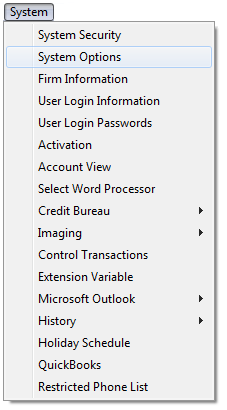
2. Select the 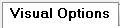 tab from the CMWin Configuration Screen.
tab from the CMWin Configuration Screen.

3. Check the ![]() box next Put an Flash Message in the account
is linked option.
box next Put an Flash Message in the account
is linked option.
4. Click the
 button to turn this option on for all Users. Users
must exit and log back into CollectMax before the option will take effect.
button to turn this option on for all Users. Users
must exit and log back into CollectMax before the option will take effect.